“I haven't always had this issue, and I'm not sure when it started so I can't say what firmware update screwed me. If I start up my PS4 and eject whatever disc is in there, and put in a DVD nothing happens. I don't get the DVD to select on the main screen. It just sits there. Then when I go to power options and hit restart, it takes a good 5 minutes to restart because whatever my PS4 was doing with the DVD it locked it up and it usually says my PS4 shut down incorrectly. Only after its fully restarted will I see the option to play the DVD. I don't have any issues with games though. Does anyone have any clues to fix this?” if you have the same problem or other problem about playing DVD on PS4, then this article can definitely solve your problem.
Different solutions to solve all kinds of problems you may have:
1.Unexpected game disc/DVD ejection and followed with no acceptation of the discs.
Official Solution: First, hold down the power button until the system beeps twice. Then wait about 30 seconds until all system lights are off. Unplug the power cord for three minutes. If the issue isn't exterminated, visit Sony online Service Request page.
Users' Solution: Take the rubber stopper under the eject button off.
2.When playing game DVD, it shows "NO Disc Inserted" or "Unrecognized Disc"
Official Solution: Delete the game app data and reinstall it. If failed, try PS4 safe mode options.
Solution 1: Clean your disc with a microfiber cloth. The disc reader is really sensitive to scratches and fingerprints.
Solution 2: If your disc is BF4, try another one. Some users report they just have problems only on BF4.
Solution 3: Dissemble your disc drive. Visit YouTube to know the detailed steps.
Classic Solution: Take the disc out and reboot your PS4.
3. After putting the disc into DVD drive, it shows a black screen
Solution: When you see the black screen, change the input on your TV off the current HDMI then change it back.( That works for some people for some reason.)
4.Issue with ejecting PS4 discs - discs get stuck in the11 drive
Solution: Try to eject the stuck disc manually.
These simple ways can probably get your PS4 DVD playback issues solved. After you tried all possible solutions and still can not solve PS4 DVD problems. Well, you need to contact Sony with your problem or there is still an indirect but easy way - you can convert your DVD to PS4 supported formats, such as MP4, AVI, H.264, H.263, DivX, WMV, MPEG-4. In fact, the DVDs are usually hard to be ripped due to region code and disc encryption protection. While, a professional DVD ripper - Pavtube BDMagic can solve your issue.
It can rip your DVD/Blu-ray to PSP, PS3,PS4 supported formats, and you can adjust video encoder, size, bitrate, frame rate, etc. in the “Settings” to get the converted videos with small size or with high quality according to your own requirement.(review)
Free download and install:


Other Download:
- Pavtube old official address: http://www.pavtube.cn/blu-ray-ripper/
- Cnet Download: http://download.cnet.com/Pavtube-BDMagic/3000-7970_4-75922877.html
Steps to rip DVD to MP4
Step 1. Load DVD disc
Launch the program, click "File" > "Load from disc" button to load DVD disc into the program.

Step 2: Choose PS4 suitable format
Click "Format" drop-down bar, scroll down the menu on the left, go to select PS4 supported formats such as "PSP/PS3" > "PS3 Video (1080P) MPEG-4(*.mp4)" or other accepted formats.
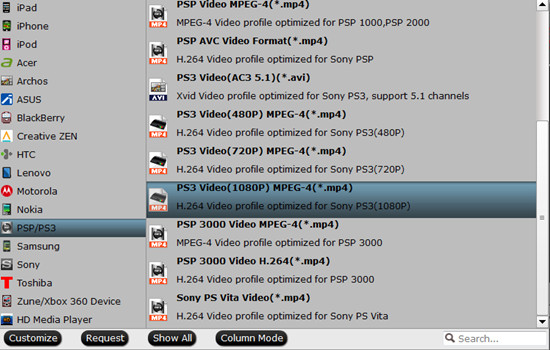
Tips:
1. Click the Subtitle option and you choose the prefer language you want from the drop-down list. The PlayStation 4 (PS4) converter will hard burn the selected subtitle to PlayStation 4 (PS4) video, so that you can enjoy movies with hard-burned subtitles. Then click Audio to select the language like English, French to hear.
2. Click “Settings” to change the video encoder, resolution, frame rate, etc. as you wish. Keep in mind that bitrate higher results in big file size, and lower visible quality loss, and vice versa.
Step 3: Start to convert
On the right bottom, hit the big red “Convert” to start converting DVD to PS4. When the process is finished, you can locate your created movie by opening output folder.
We hope this guide will help you with your issue.
Mac user can use Pavtube BDMagic for Macto convert your DVD to PS4. And now, this program has updated to support the newest Mac OS X El Capitan. Moreover, now you can get the app at a big discount in Pavtube Christmas Coupon.
Related Articles: